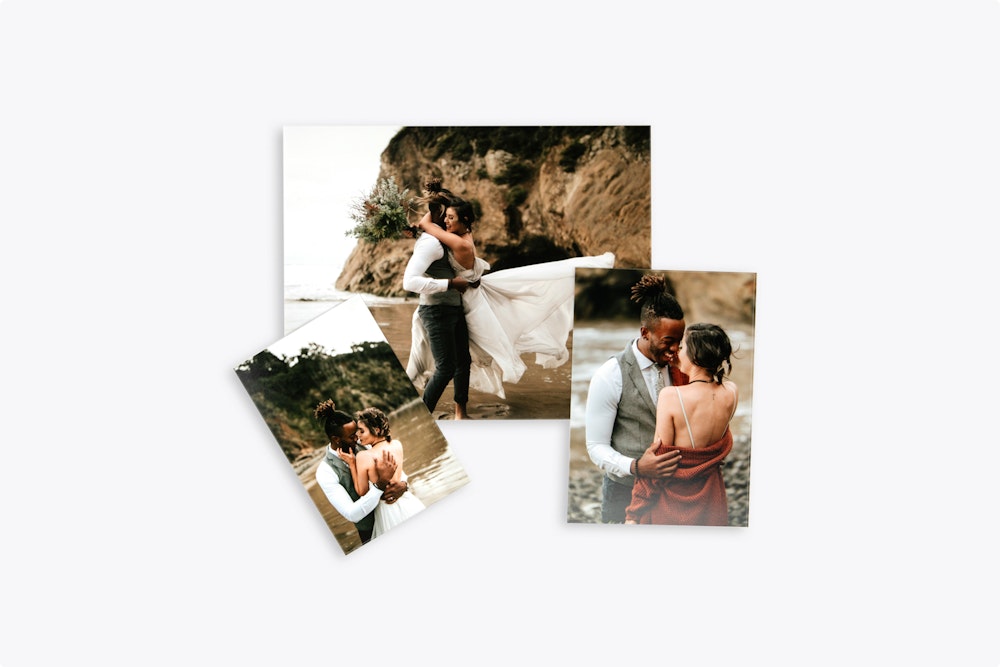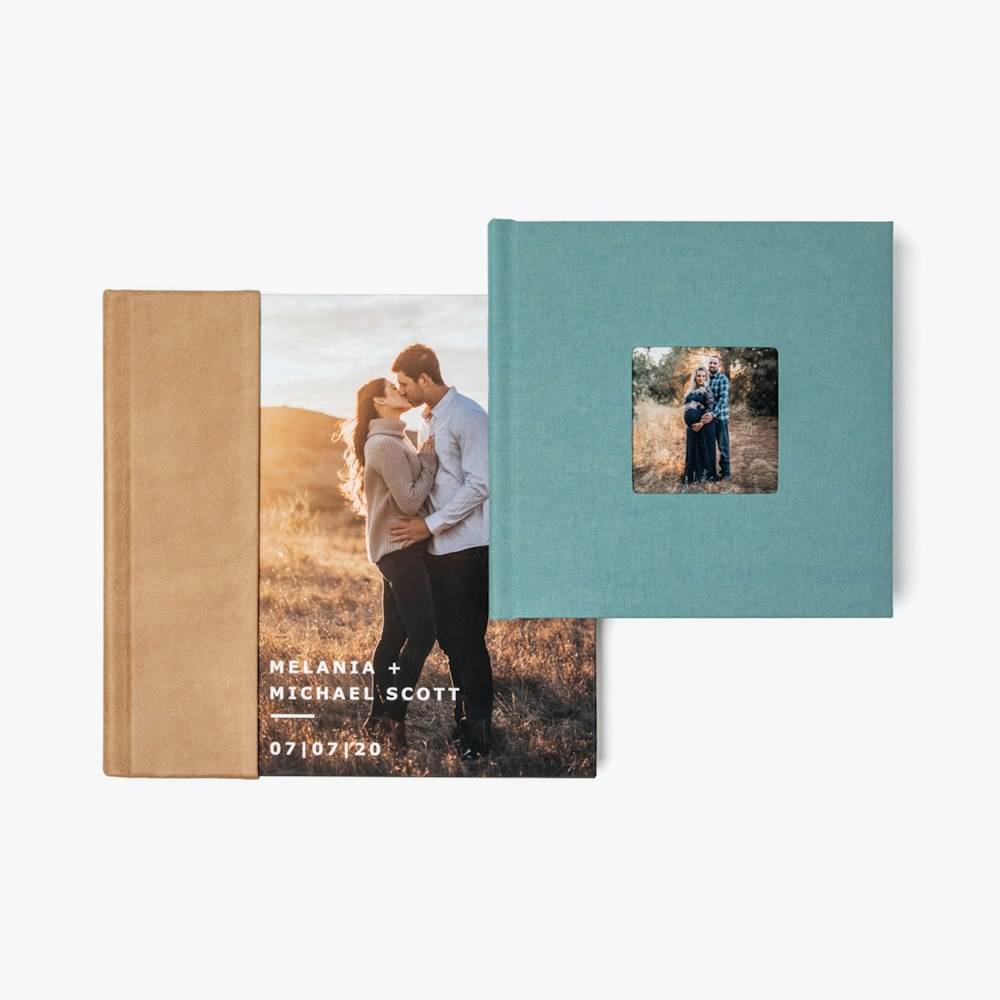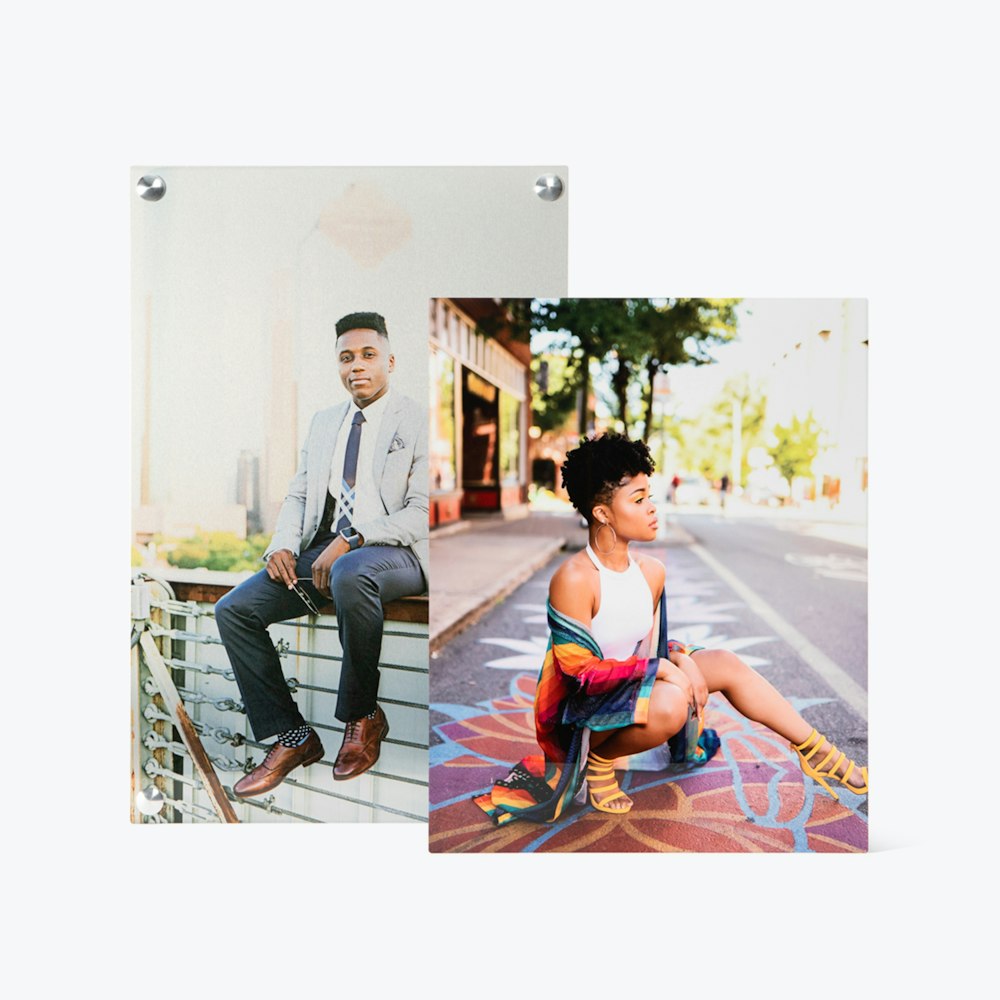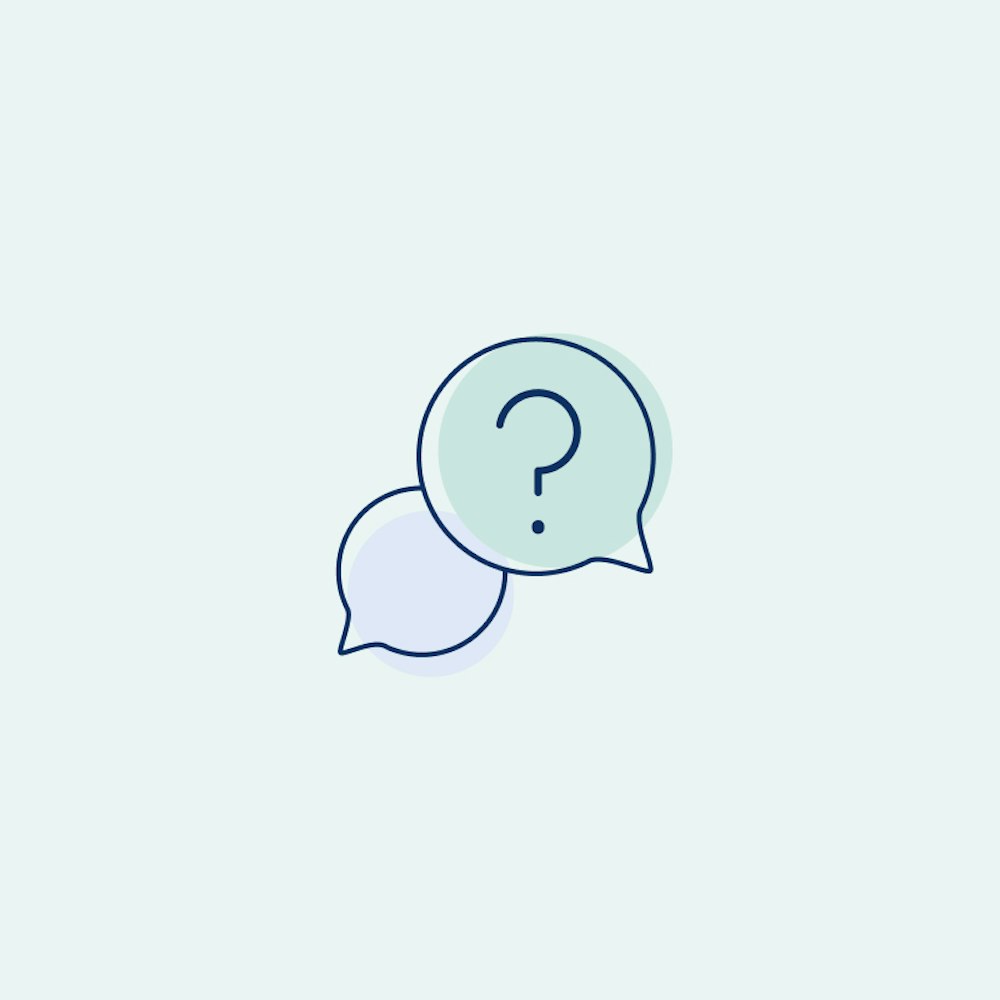Monitor Calibration
The process of calibrating your monitor requires some specific knowledge, and some specific equipment, both of which we will cover in this article.
What is Monitor Calibration?
Monitor Calibration is the concept of adjusting your screen or monitor display to a known standard, so that the color and brightness are accurate and true. This allows you to print your images with the confidence that they are exactly as you intend them to be.
The Monitor
Let’s start with the monitor. A reliable monitor cannot be stressed enough. Manufacturers such as Apple, NEC and EIZO are preferable. Color management experts recommend a monitor be no older than a few years and cost no less than $400. When it comes to monitors, you get what you pay for! The use of a laptop can create an additional hurdle to your color accuracy. Laptops are neither consistent nor reliable for profiling and proofing, partially because they are specifically engineered to adjust their display alongside their display angle, and in many cases adjust brightness and contrast based on the room or location you are in.
Calibration Devices
Calibration in its least refined form requires matching the white from a print to the white of a monitor. However, since you are a professional photographer and not a professional calibration device, monitor calibration must must must be executed by an actual calibration device for reliable, practical, and consistent results. Using a device will allow you to accurately set specific display settings and help you maintain control. Remember to keep your monitor’s brightness in low, as your prints don’t emit light, and shoot for 6500 Kelvin.
Recommended Color Settings
- Gamma: 2.2
- White Balance/Color Temp: 6500
- Brightness/Luminance/cd/m2: 120
Recommended Products
The Colorspace
A colorspace can be defined as a specific organization of colors in combination with physical device profiling. It is important to understand that a colorspace is what will ultimately create any restrictions you encounter when printing. The technology of our monitors is always advancing and our ability to display colors digitally has already surpassed what can be created using a chromogenic printing process.
Definition: Chromogenic Printing
A chromogenic print or C-print is a photo lab print produced on light-sensitive color paper and then processed in wet chemistry. This means no ink is involved in the printing process, and the material is comparable to the paper used for traditional darkroom exposures. In simple terms, this means that all potential colors are already engineered directly into the professional paper we purchase, so we can only create images with the colors available to us.
An image without an embedded color space is not worth much. Always embed your chosen color space. While there is no “right” color space in digital photography, common spaces like sRGB and Adobe RGB 1998 fit well within the output capabilities of well-profiled professional imaging labs and include an impressively wide color range. Larger color spaces like ProPhoto RGB require special attention in editing and proofing. Ultimately what this means is that your monitor will be capable of displaying colors to you that we are incapable of recreating with a chromogenic printing process. When this occurs, we refer to that specific color as “Out of Gamut”, which infers that it is outside the colorspace of the paper. Whenever this happens, the technology included in our printing process will locate and select the closest possible color to the one that it out of gamut, but in many cases this may result in a more muted or less favorable result. The colors that are out of gamut are most often the colors on the brightest end of the spectrum, such as neon greens, bright fuschias or high key yellows. It all depends on your image, your substrate, and your output device. However, chose practically – neither too large nor too small.
Workstation Environment
The first and easiest step to color managing your workflow starts in your studio office or editing area. When possible, stick to neutral colored furniture and décor – even wood finishes can create warm casts! Your monitor’s light is not enough – your workspace should be well lit with ambient natural light, but if this is not available you can create the same effect by adding daylight balanced artificial lighting. Good lighting will not only help with screen glare, but will also create a more accurate space in which to evaluate your printed work. Bulbs manufactured by name brands like Philips provide consistent and reliable industry standardized lighting at the ideal 5000 Kelvin. Beware of bargain bulbs labeled “daylight” and look for a color rendering index (CRI) rating of 95.
Consistency is another big factor, as relying solely on natural daylight can limit the hours in which you can edit. Having additional artificial lighting will allow you to work under any natural weather conditions and support the accuracy of your edits year round. Even what you wear can affect your perception of the image in front of you, so be cognizant of this when editing or evaluating prints and stick to neutral clothing choices when possible.
Recommended Products
Farnsworth Munsell 100 Hue Test
Once your monitor is calibrated you can check your own color discrimination with the Farnsworth-Munsell 100 Hue Test.
Viewing Your Test Prints
To see what your lab will see, view your images in daylight with the lights on. Remember that your monitor and your print are inherently different. Your monitor emits lights, whereas your print absorbs light. View your print in the same light that you edited your image or even take it outside whenever possible. Indoor lighting can also vary from room to room so creating a space to consistently edit and evaluate your work is ideal.