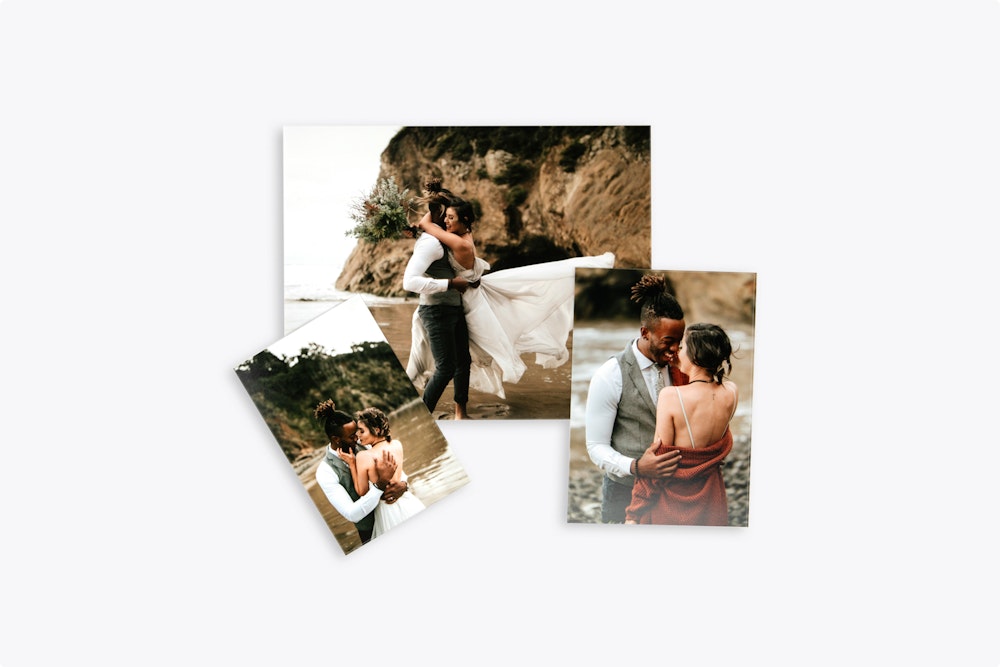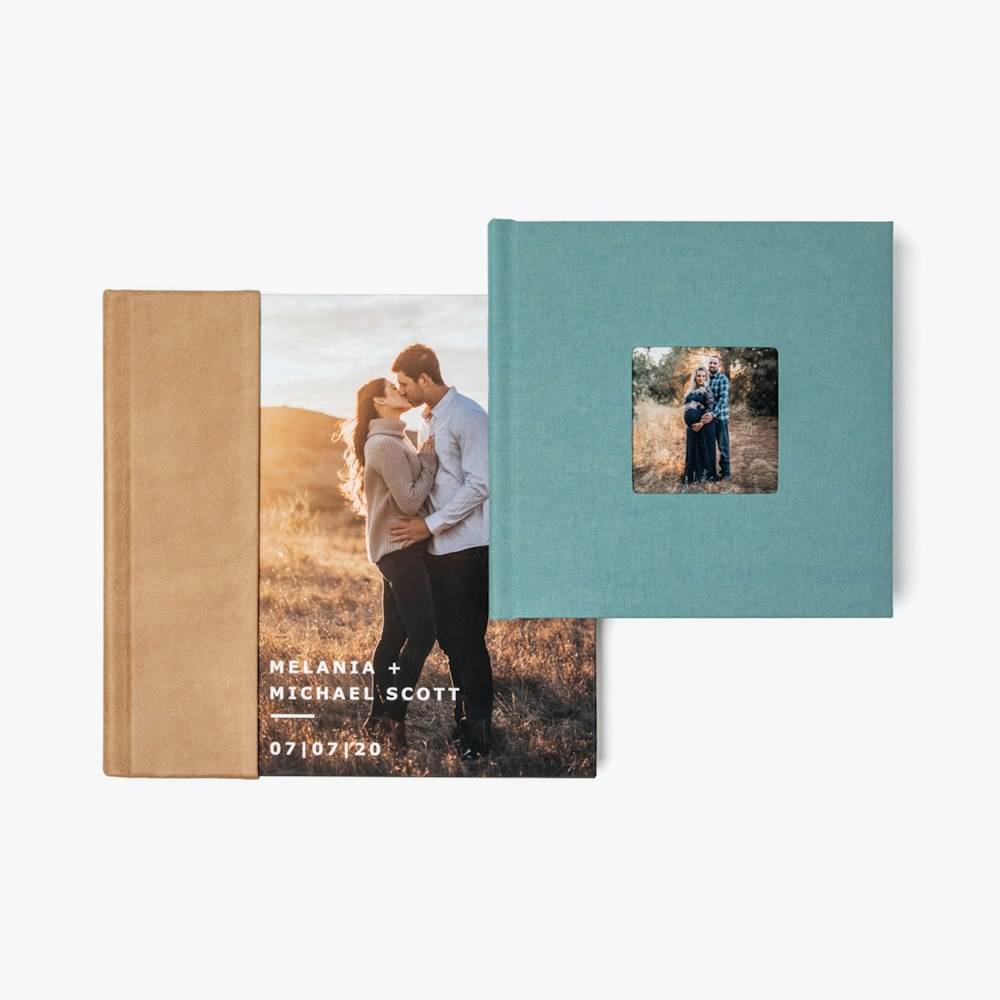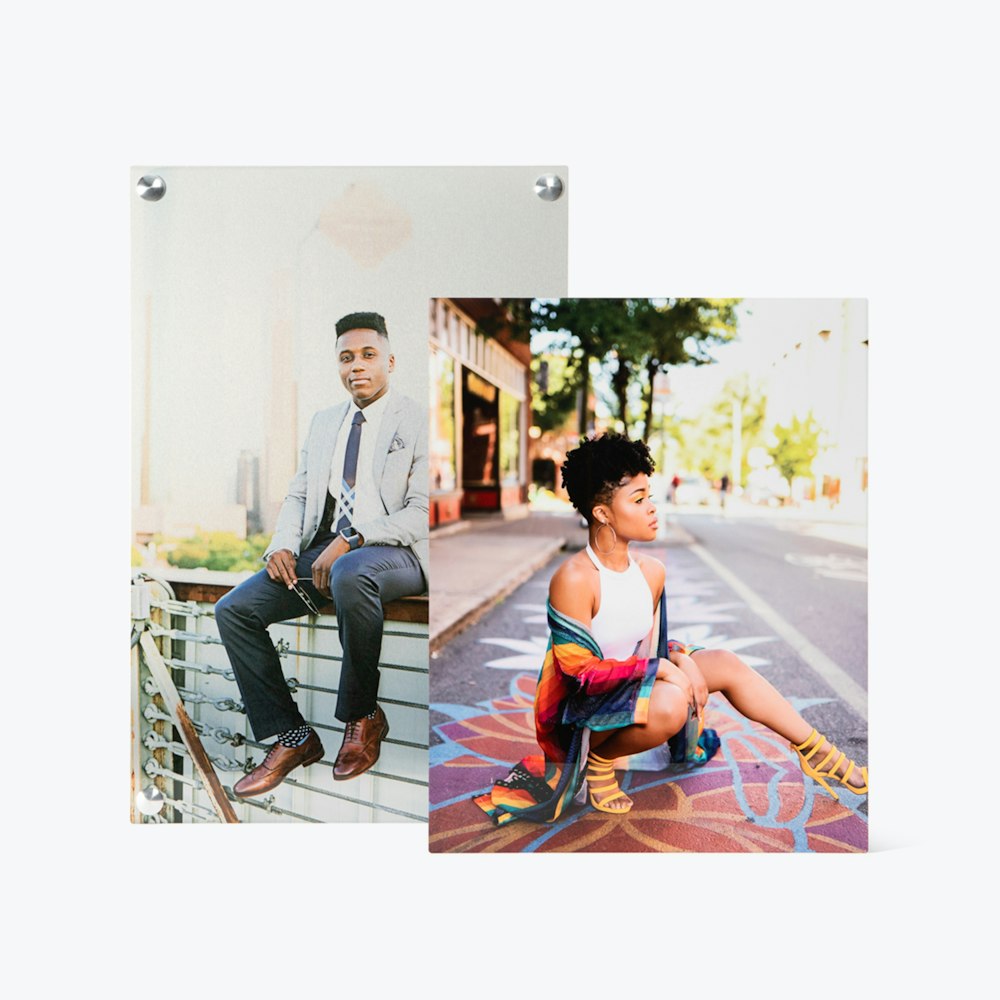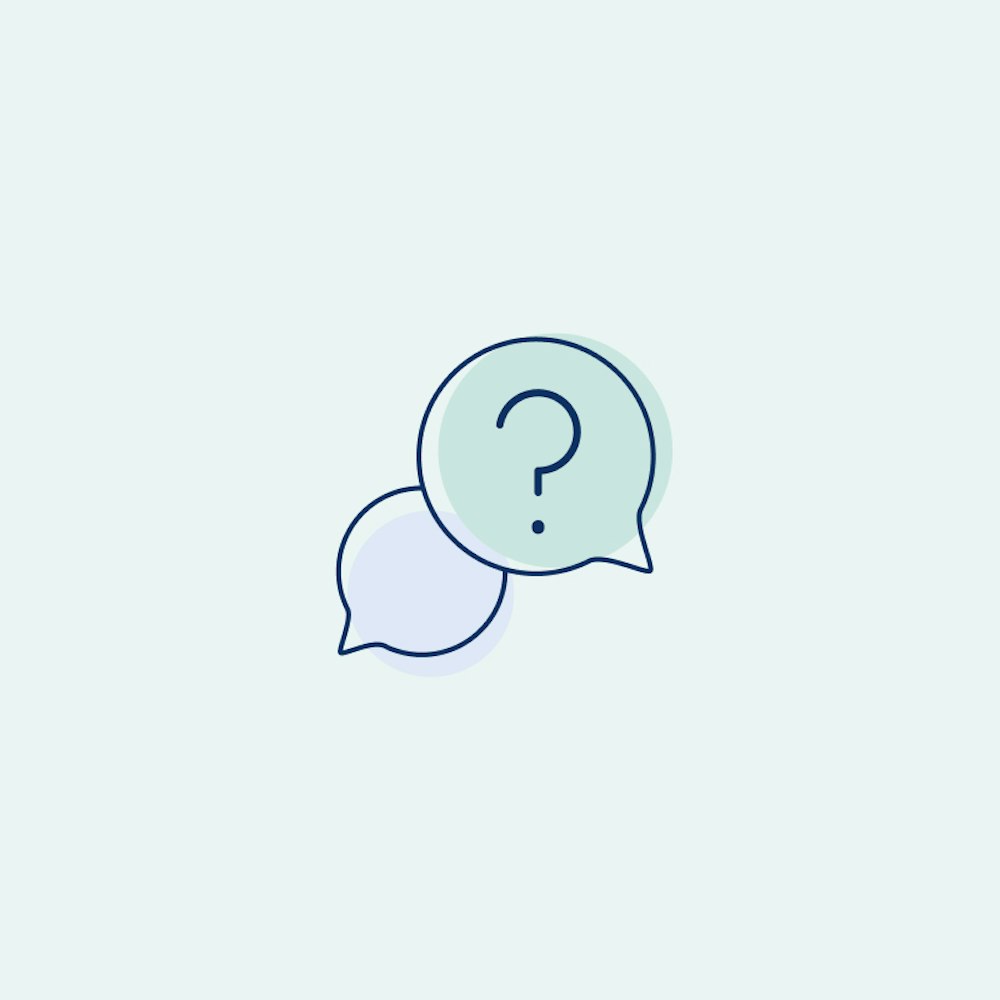Getting Started
Our process starts with free test prints to ensure your files meet our high standards. Learn how to resize, troubleshoot color issues, and prepare for perfect prints every time.
Our getting started process ensures you feel confident in every print you order. After signing up as a client, you’ll receive free test prints to check your monitor calibration and printing quality. Whether you’re resizing images for submission or troubleshooting color issues, we provide easy-to-follow instructions and additional tools to optimize your prints. If further assistance is needed, our customer service team is ready to help.
FAQs
Click on Become a Client and fill out the short questionnaire. Your account is opened, and you will receive an email that contains a link to submit up to five 8×10" test files. We will print your files and ship the test prints back to you — all at no charge. The test prints are a great way to test your monitor calibration and view our printing quality.
No, but we do recommend them. We want to be sure that the color you are seeing on your monitor is what you are getting back in your prints before you submit a real order to us.
When your original file size is not the same aspect ratio as an 8×10, the image will distort if you use the image size in Photoshop with your constrain proportions unchecked to size the file. You can crop your file one of two ways to be an 8×10 size: (1) use the cropping tool in Photoshop to size the file to 8×10 at 300 ppi. However, you will lose some of your image. Or (2), you can use the cropping tool but only set the dimensions to 10". Crop your file, then go to Image > Canvas Size in the menu bar, and enter a canvas size of 8×10. You will have a file sized at 8×10 without cropping or losing any image, but with white borders on 2 sides. You can also use this recanvasing method for printing a custom-sized print with us.
If you are cropping your files in Lightroom this is done from the Develop screen by setting your file dimensions and then dragging the crop tool over your image.
With Lightroom we recommend 85% JPEG quality or higher.
If you are calibrated properly with a calibration device; and your test prints still do not match your monitor in color and/or density: (1) make sure your files are embedded with your color space profile. If they are; then (2) download and apply our soft-proof profile to see if the shifting color/density may be due to the paper and/or the printer the files were printed on. If they still do not match after soft-proofing with our profiles then try to recalibrate with your calibration device reconfirming the settings are at our recommended settings. If the prints are still not matching your monitor please call customer service for further assistance before placing any orders.
If your unsure what color calibration is, or you haven’t calibrated yet, see Color Management for more details on achieving perfect color consistently.