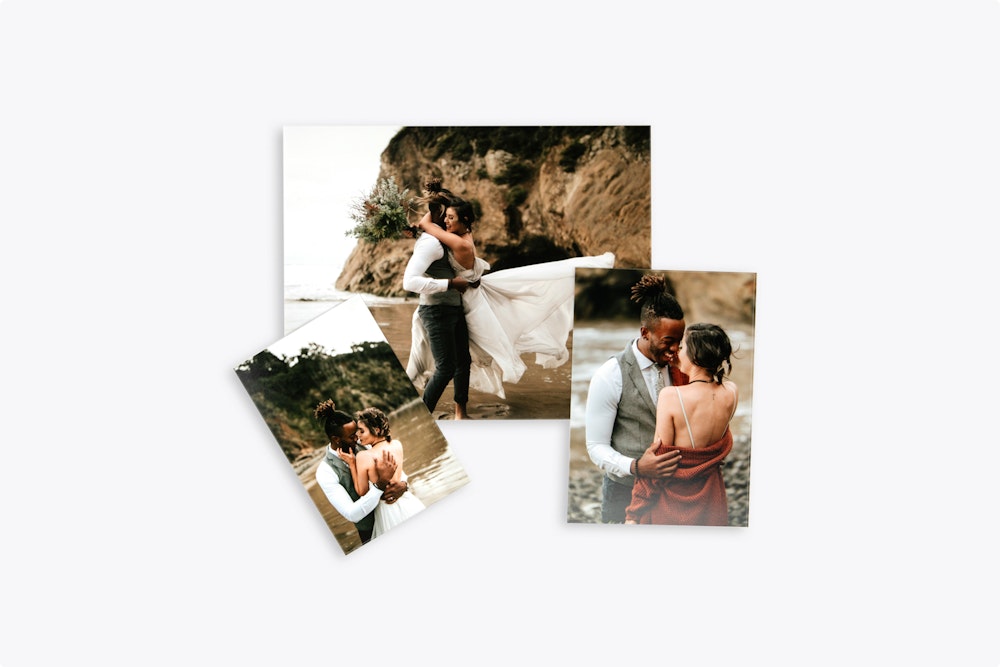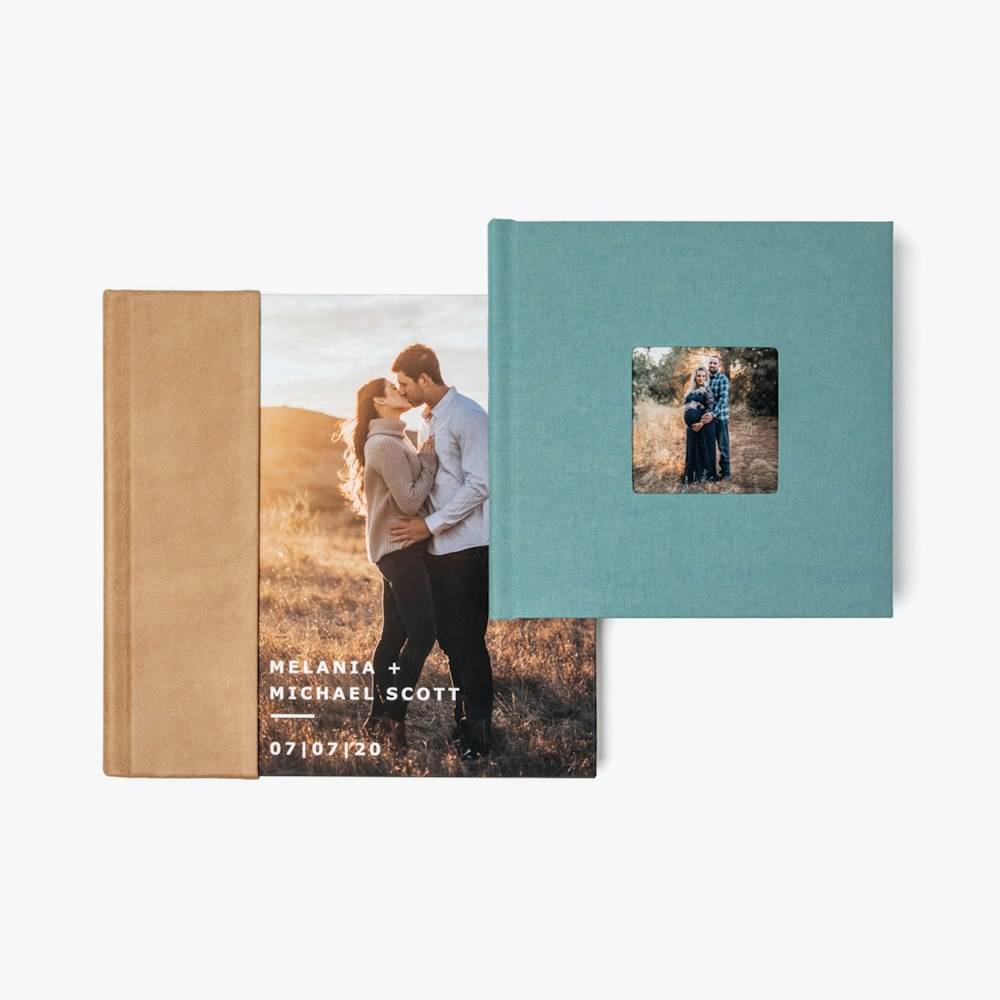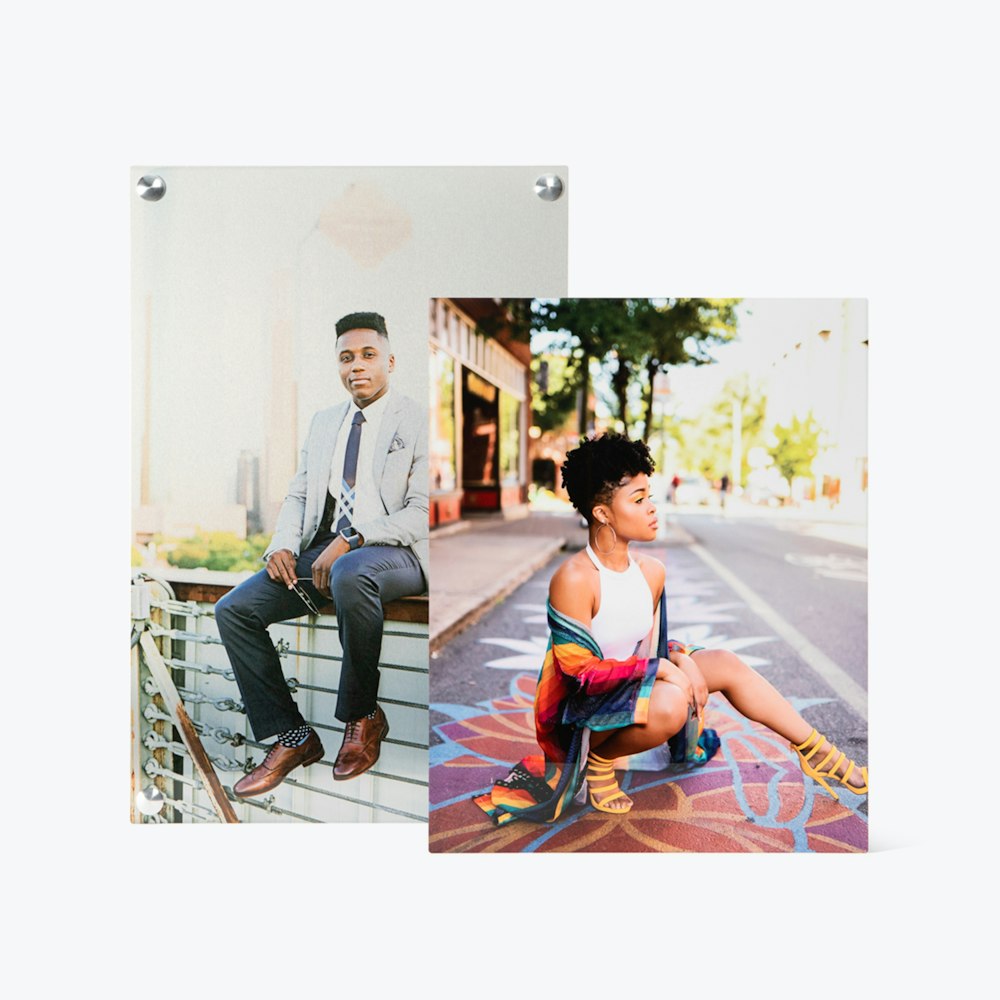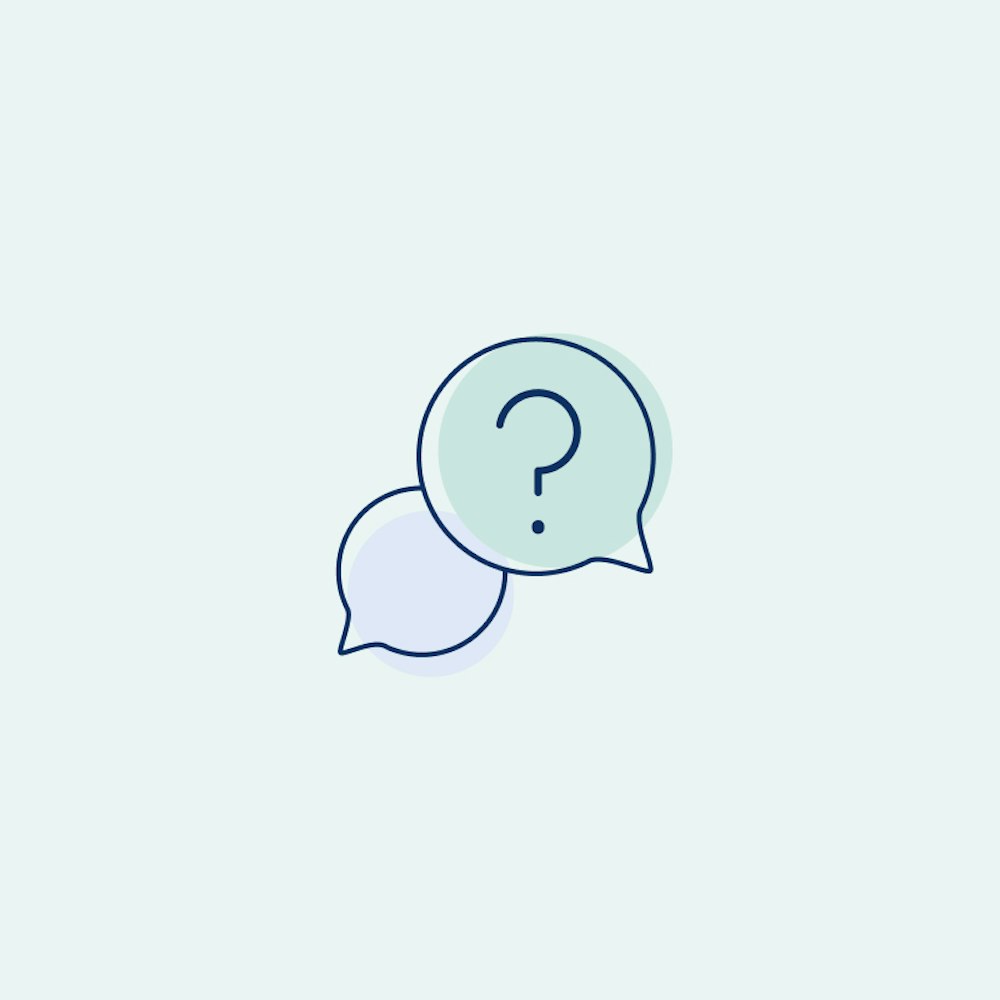Calibrating a Wall
Insure that images of your clients home will accurately display product size by making sure an inch equals an inch.
Import Your Image
Once you have an image of a room, it's time to get it onto your iPad. You can airdrop the file to your iPad, or store it somewhere in your iCloud library.


Calibrate
Once your image is loaded you will need to calibrate it so that 1" equals 1" and so that your image previews will be accurate.



Add Products
Your wall is ready! Once your calibration is complete you can begin to drag and drop images onto your wall and adjust their product selection.


Start Designing: Now that you have your wall, its time to build your wall collages.