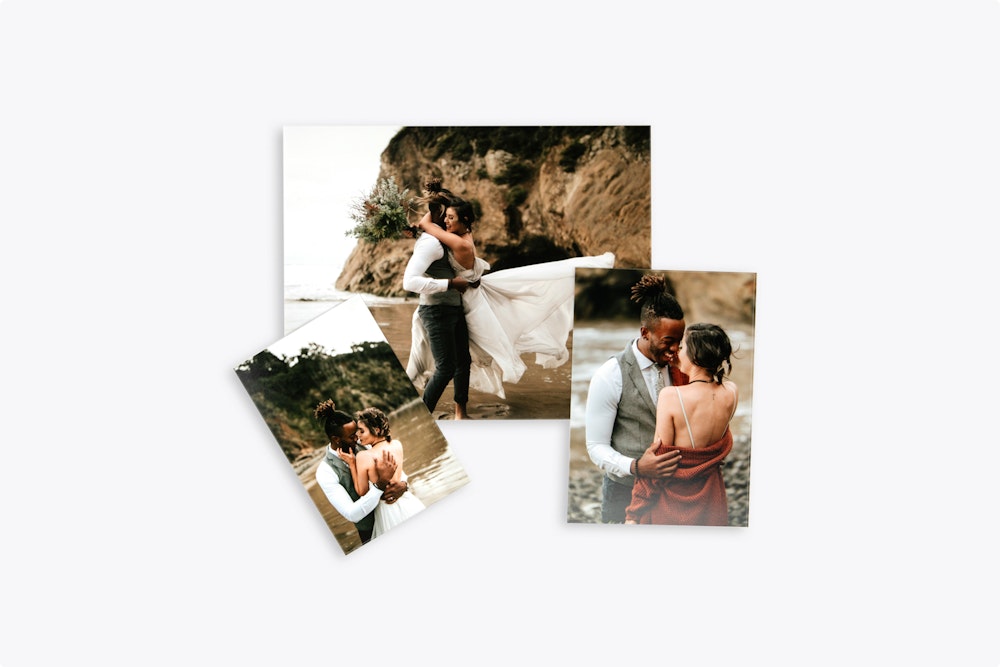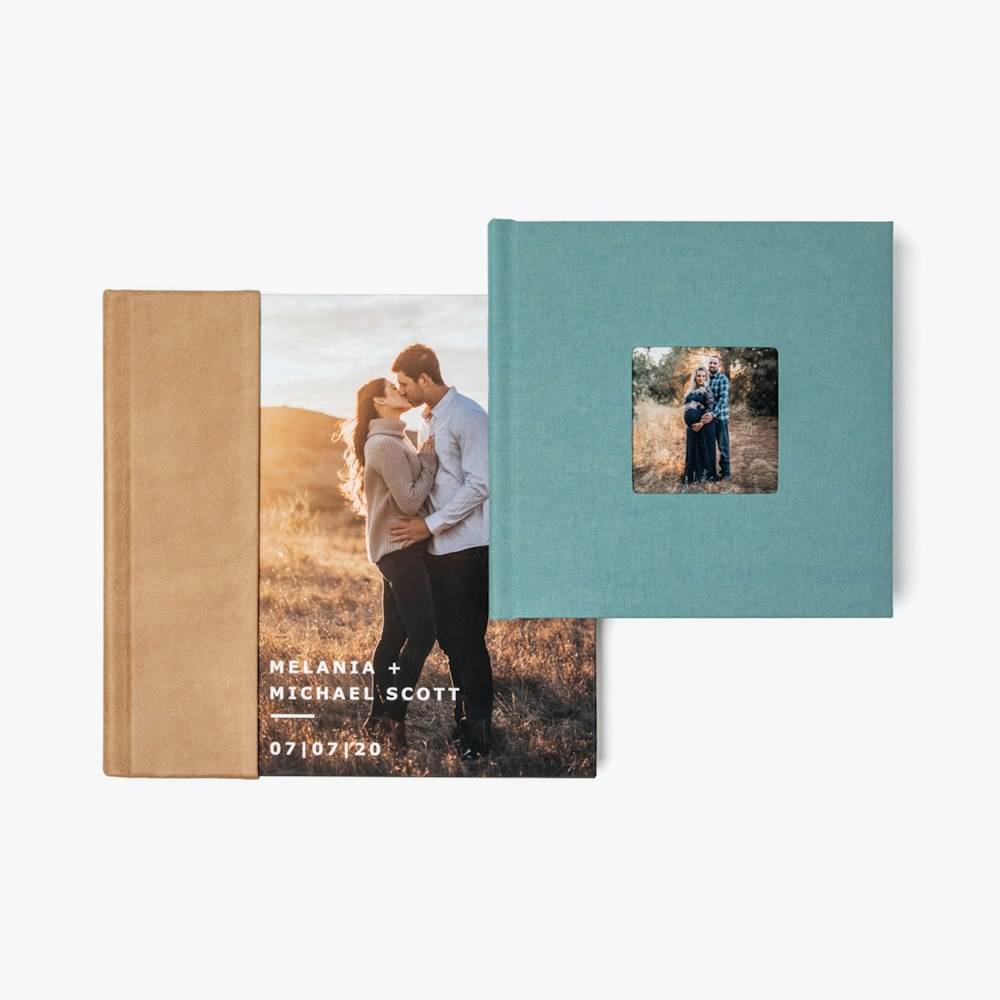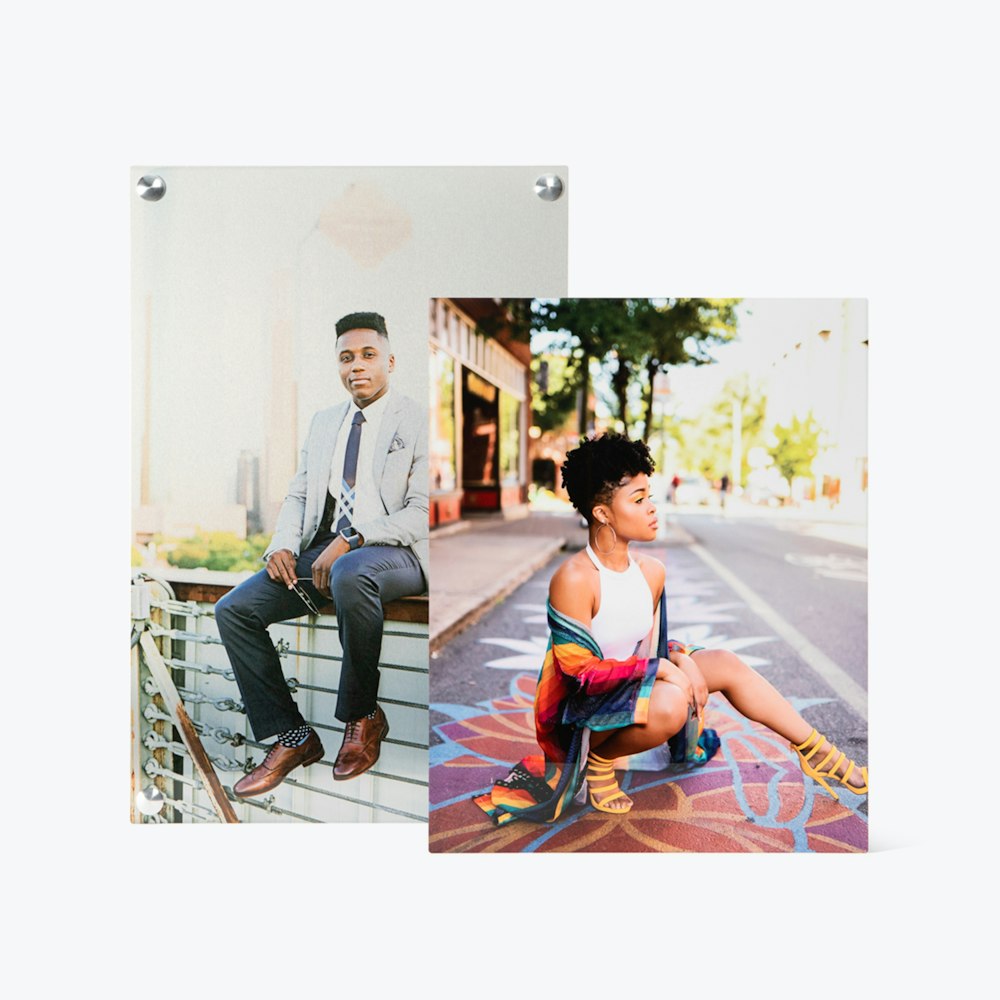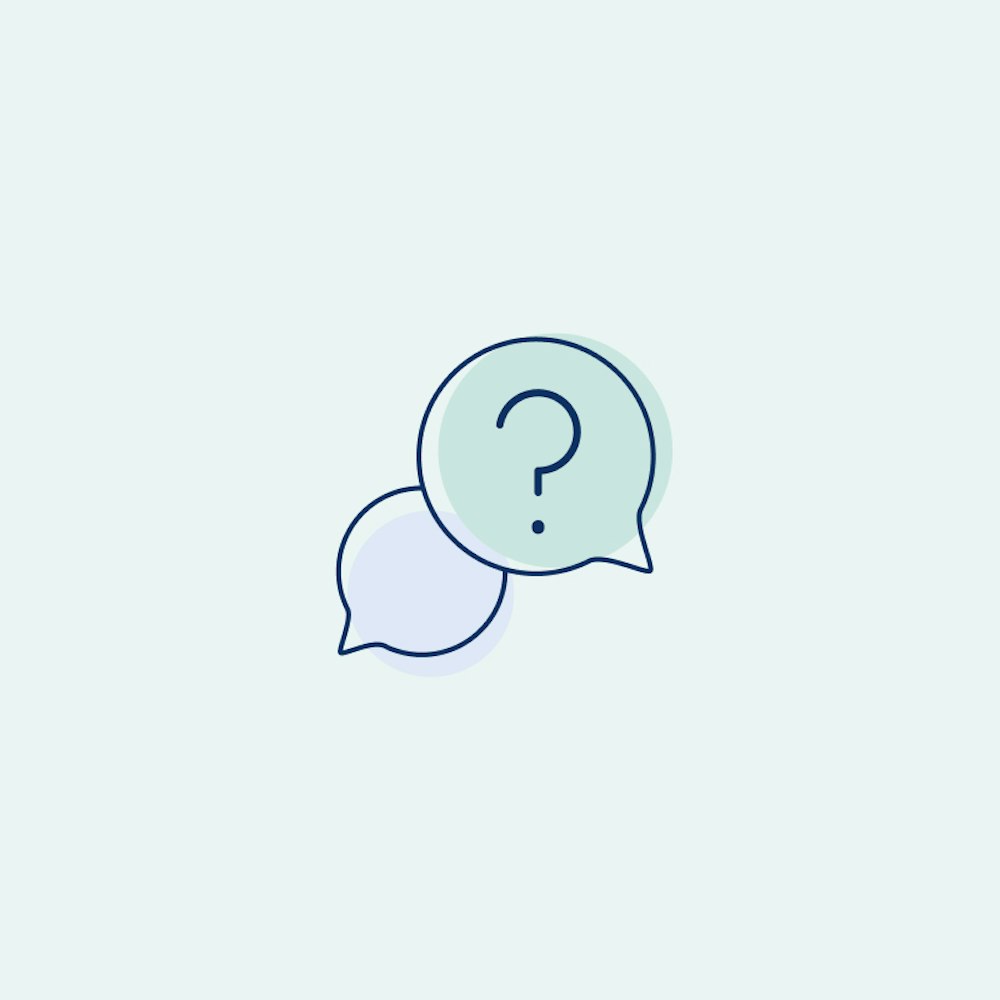Creating a Slideshow
A slideshow presentation is the key to a great sales session, and making yours is easy.
Get Started
Creating a slideshow with the iPad app is easy! Choose your display and your project and you are halfway there.


Slideshow Settings
Once inside your project you have a handful of settings you can customize for your slideshow presentation. As you adjust settings you will see the estimated time for your slideshow reflected in the Start Slideshow button.



Present Your Slideshow
The small details about your slideshow presentation are now in your hands, so start your music, put out snacks and create your ideal environment. Once you begin your slideshow you have the flexibility to pause it, end it, or go back and forth between images.

Don't See A Project? Create your first project by uploading your images on the website.