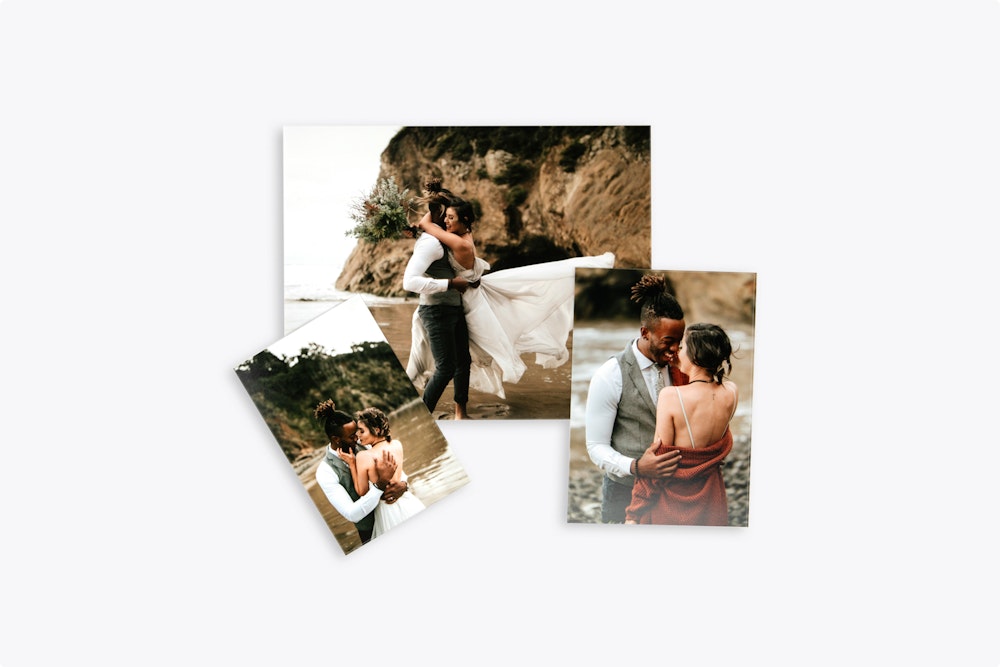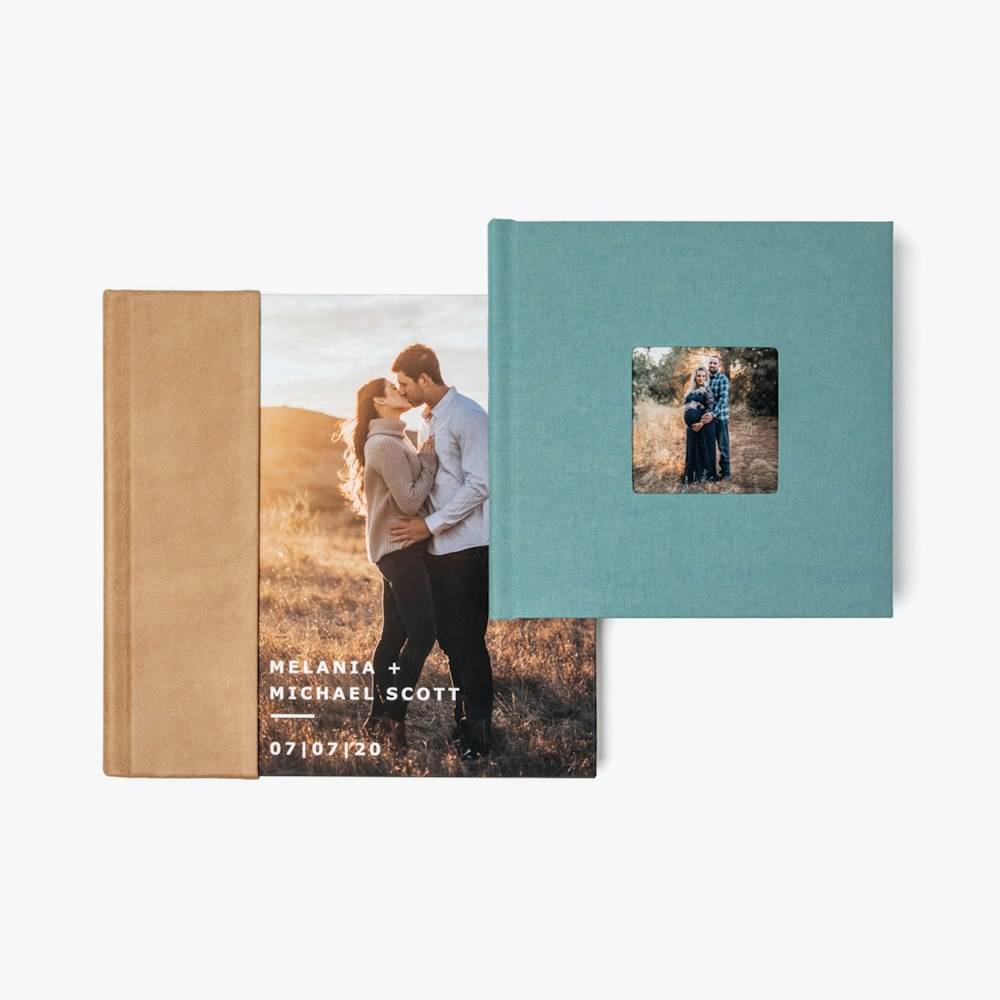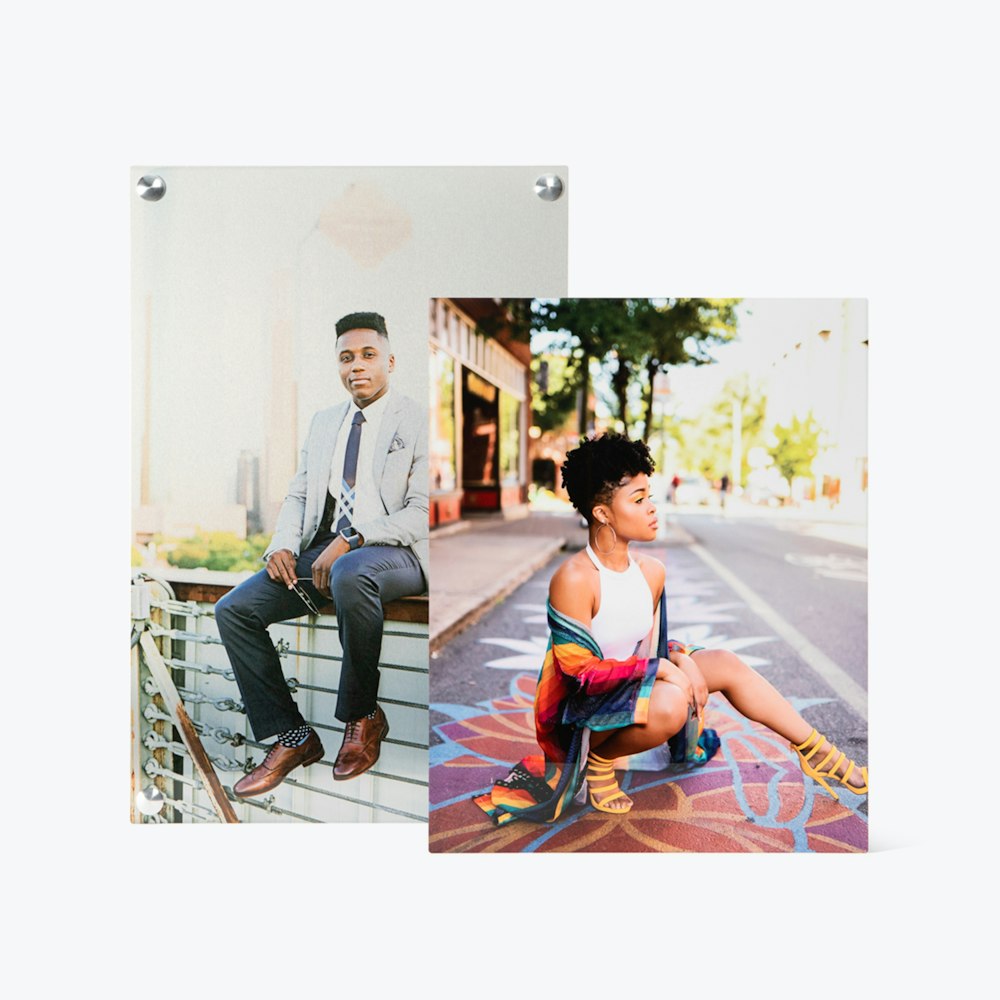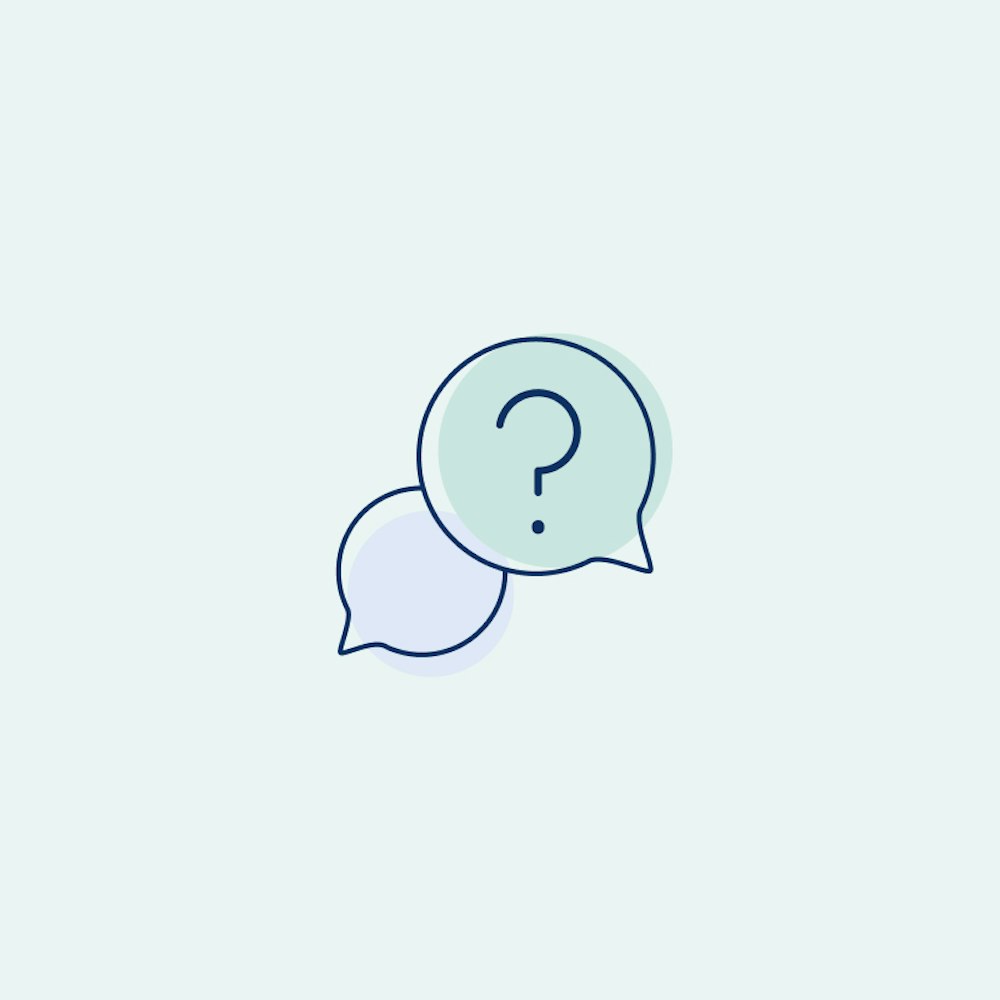Sharing Card Designs
Learn about the various ways to you can share card designs with your clients.
Start in a Project
If you want to create card designs and share them with your client, there are only a few steps you need to take. From your project, choose the product you want to create from the menu under your gallery.



Create a Design
Once you're in the card grid, pick the card you would like to customize and enter the editor. The images from your gallery will automatically load and you can make additional selections such as foil, text, card shape, and paper type to complete your final design.



Save and Share
When you're finished editing, head to your checkout screen to see your share options.



More Ways To Share
Back inside your project you can share from the menu directly on the product, or by opening your Preview As Client route.