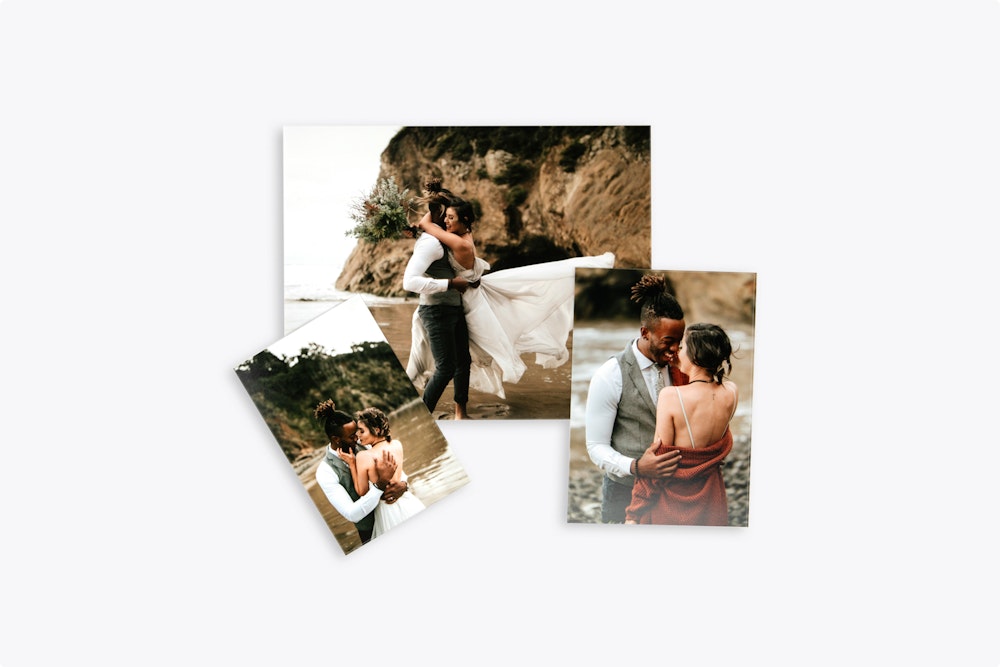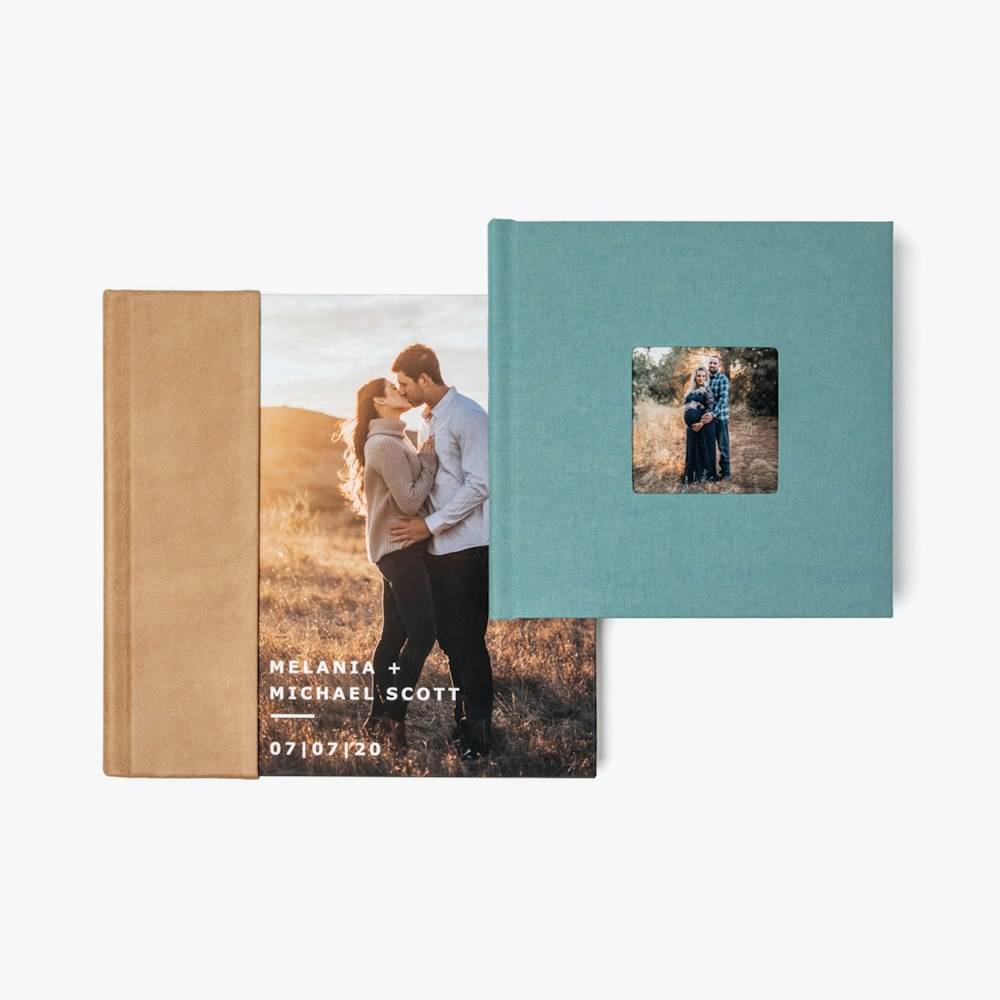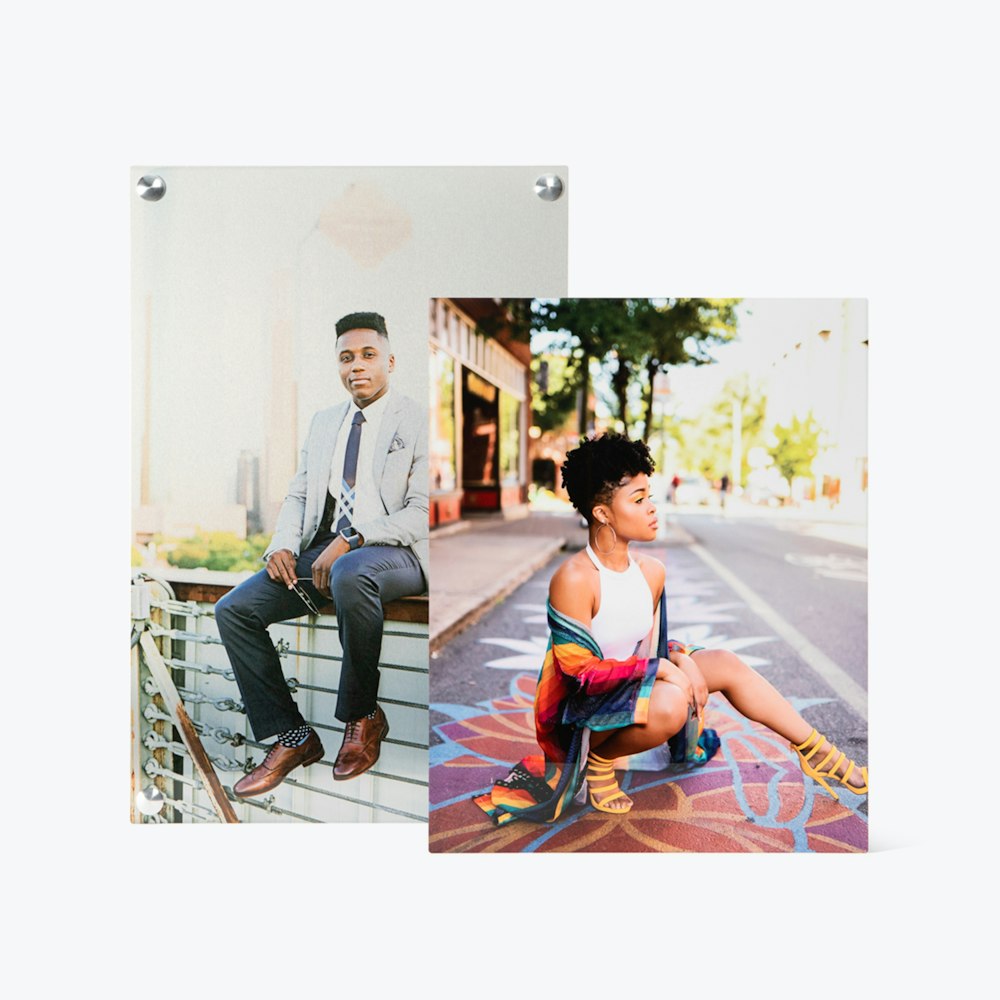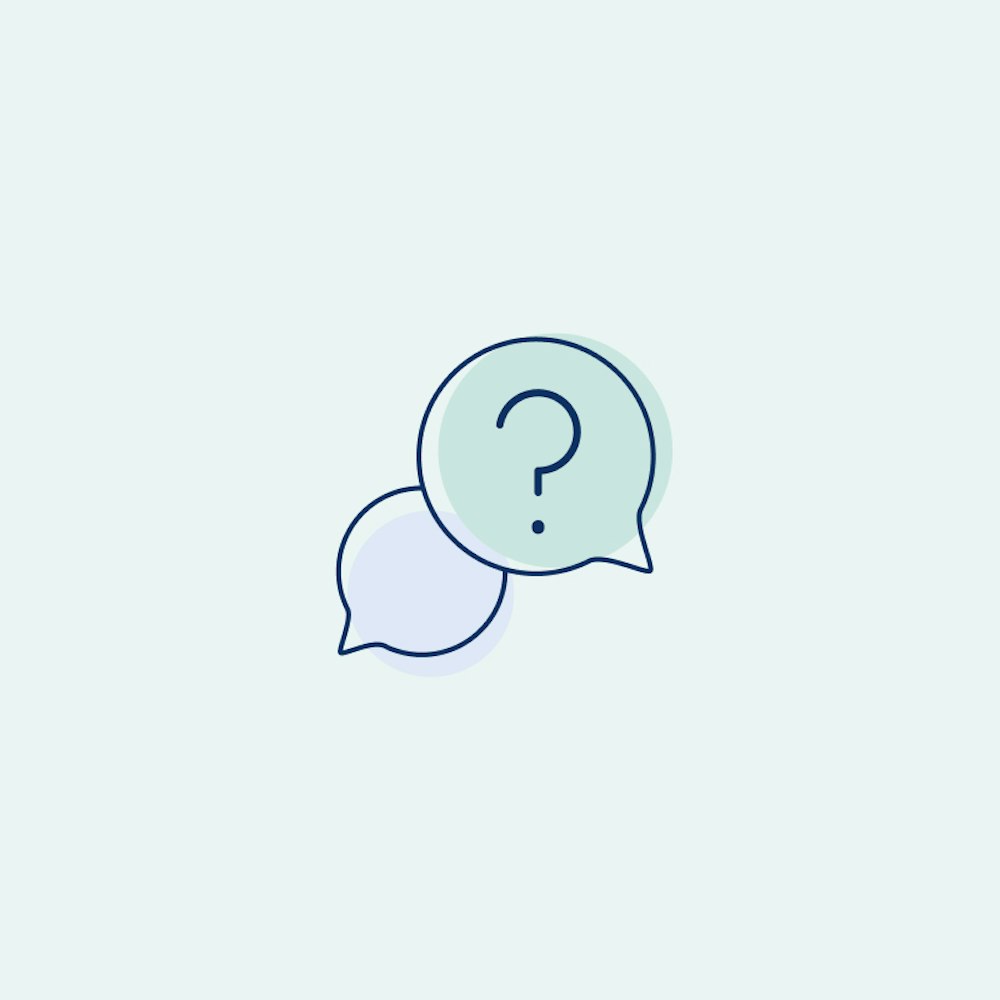Set Up Branding
Adding your branding to your Studio Profile is an important step!
What You'll Need
- WHCC Account No. and Password
- Your Logo (PNG or JPG file)
- Accent Color (RGB or Hex)
Log In
Go to studio.whcc.com to log in to your account, then you will go to Studio Settings.



Add Your Logo
Once you are in Studio Settings it should drop you right into branding, but if not, click on Branding to begin.



Customize Card Branding
Confirm what business or studio name you want to have automatically included on all of your card designs, then click Save + Continue.